Kaltura MediaSpace is the preferred method for hosting captioned media content at MSU. Every faculty member is automatically given a Kaltura MediaSpace account based on their MSU NetID. Access Kaltura MediaSpace (http://mediaspace.msu.edu).
Begin by uploading your video content to Kaltura MediaSpace. This is the same video file that you have previously uploaded to CaptionSync. Once you are logged into Kaltura MediaSpace using your MSU NetID, click Add New, then the Media Upload button on the drop-down.

Next, click Choose a file to upload, and select the video file that you would like to upload.

Note: There is an upload limit of 2GB per file. The dialog above provides recommendations for the best file size and format.
Next, title and describe your video. Your title should be relevant and easy to understand so that it easy to find later. Providing a description is also a good idea, especially if you have multiple videos concerning the same topic. Tagging your video is important for searching by keyword/topic. Click Save when you are done
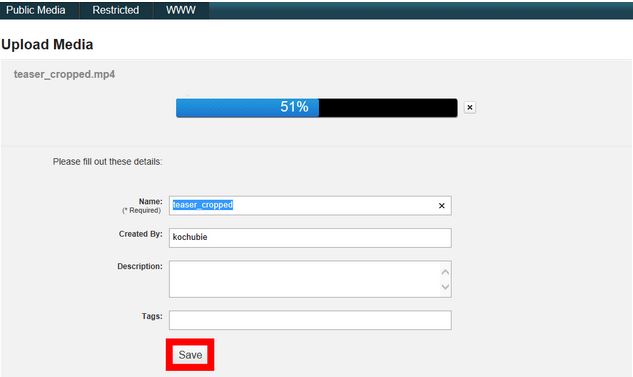
Once your video is uploaded you can attach captions, order machine captions, or professional captioning. You will notice a list of thumbnails that represent your uploaded video archive. The video you just uploaded should appear below the list.